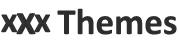xxxThemes | Created 10-07-2023 | Updated 10-07-2023
I've read the help page, but I still need help !
If you can't find answers to your questions on this page, please create a support request. xxxThemes SupportDarkTube Documentation
1. Installation
Installing the theme
To use the theme, you need the xxxThemes Core plugin. You can download the Core plugin via the link below.
1. Installing the xxxThemes Core Plugin
- Go to the Wordpress > Appearance > Plugins page.
- Click on the "Add New" button on the plugins page.
- Click on the "Install Plugin" button located on the right side of the title.
- xxxthemes-core.zip select the zip file and click the Install Now button.
- Go to the WordPress >Appearance > Plugins page and activate the "xxxThemes Core" plugin.
- For this FileZilla you need to use the program named. Filezilla usage: http://codex.wordpress.org/Using_FileZilla
- "xxxthemes-core.zip upload and extract the zip file named zip" to the /wp-content/plugins/ folder.
- Go to the >WordPress >Appearance > Plugins page and activate the "xxxThemes Core" plugin.
2. xxxThemes Core License Activation
You need to provide license activation to run xxxThemes Core. Your free license key you can get it as a registration to xxxThemes.com. Your automatically generated license key is located on the My Account page. Complete the license activation by following the steps below.
- Go to the Wordpress > xxxThemes Core> Dashboard page.
- Enter the License key and press the activate button.
- Great! You have completed the activation, now you can start using xxxThemes themes.
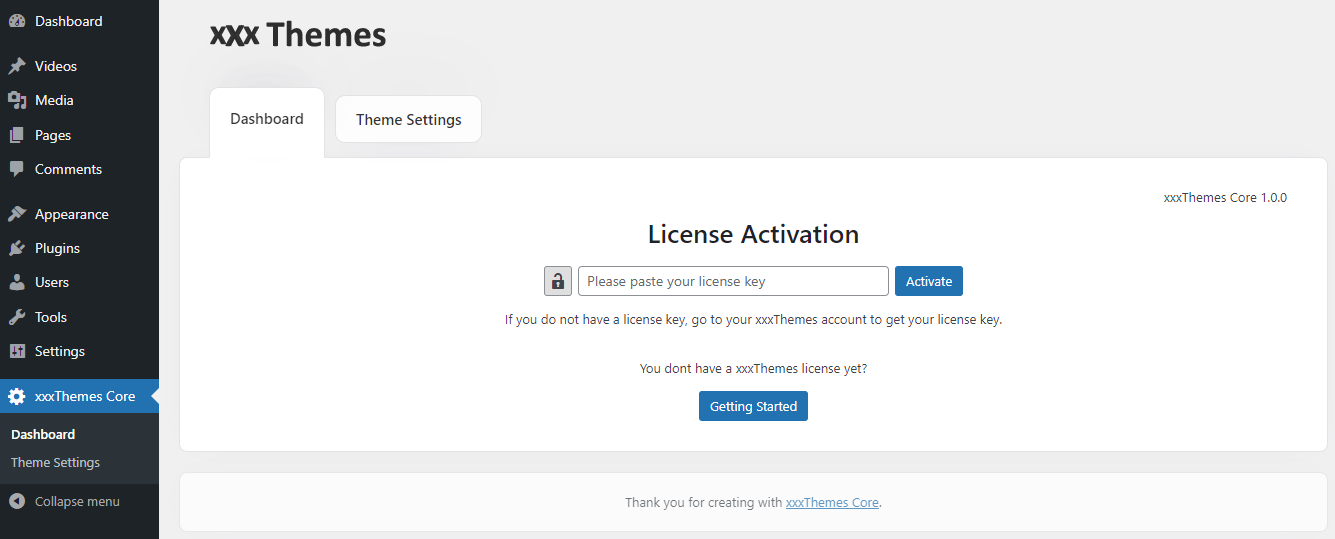
3. Installing the DarkTube Theme
- Go to the Wordpress > xxxThemes Core > Dashboard page.
- In the "Themes" section, find the DarkTube theme and click on the "Install Now" button.
- Great! While you have installed the DarkTube theme, the activation remains.
Theme Activation
The Wordpress theme must be activated when you install it. If you have installed the theme, go to the WordPress > xxxThemes Core > Dashboard page and follow the steps below.
- Find the DarkTube theme and click the Connect > Connect Now button.
- Now click on the Activate button.
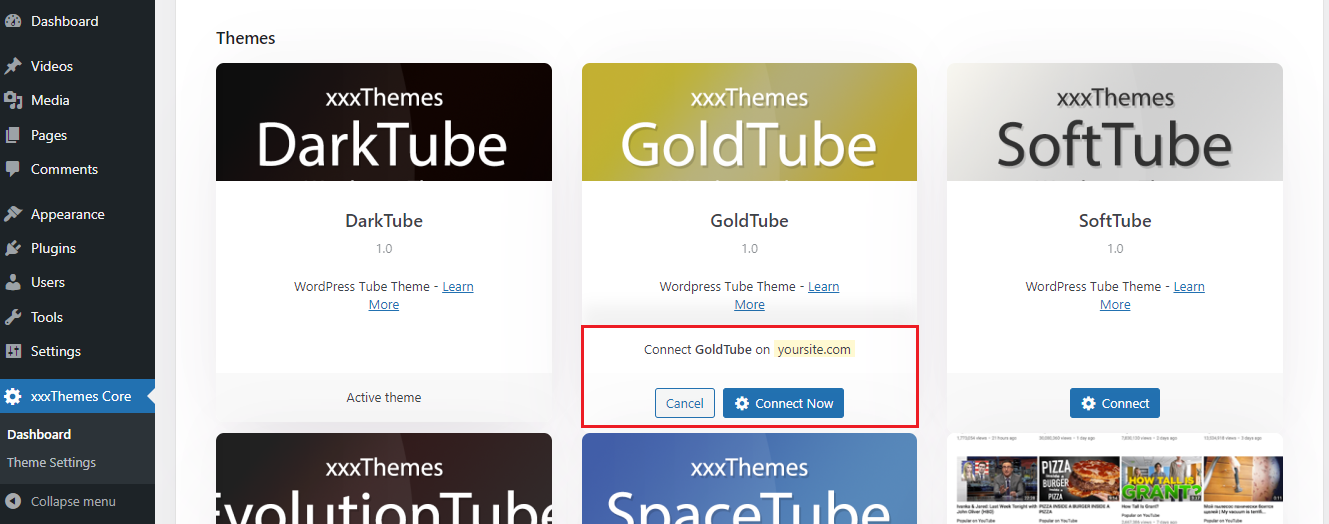
Theme Settings
You can access the DarkTube Theme Settings from the WordPress > xxxThemes Core > Theme Settings page. Click on the "Save Changes" button to save the settings you have made here. Also, if you want to return to the old settings of the theme, you should click on the "Reset Settings" button.
Theme Update
There are three ways to update. These are updates via xxxTheme Core or via FTP.
- Go to the "WordPress > xxxThemes Core > Dashboard" page. find the
- DarkTube theme and click on the "Update Now" button.
- Go to the FTP > WP-Content > Themes folder.
- "extract new theme files" to the top of the "DarkTube" folder.
- Log in to your WordPress dashboard and make sure the theme has been updated, nothing else is required.
2. Theme Settings
This section contains information about theme settings. If you want to learn about usage or are having problems, check it out.
General Settings and Homepage Settings
The required settings for the homepage are as listed below.
-
Logo
- To add or change a logo, go to the Theme Settings > General > Logo Settings settings.
-
Homepage Videos
- To change the placement settings of the videos that will be shown on the homepage, go to Theme Settings > General > Homepage Videos Settings settings.
Header Settings
Setting options in the Header field.
-
Styling
- to change the Sticky Header and Search box settings, go to the Theme Settings > Header > Styling settings.
-
Header Code
- to add a code to the Head tag, go to the Theme Settings > Header > Header Code settings.
Video Settings
Many settings options for the video page are included in this menu.
-
Video Bar
- To change the settings such as turning likes on and off, showing and hiding Share buttons, turning the watch counter on and off, go to the Theme Settings > Post (Video) > Video Bar Settings settings.
-
Tag
- To change the settings for turning tags on and off, go to the Theme Settings > Post (Video) > Tag Settings settings.
-
Similar Videos
- To change the settings of similar videos, go to the Theme Settings > Post (Video) > Similar Videos Settings settings.
-
Comments
- To change the settings for turning comments and likes on and off,go to the Theme Settings > Post (Video) > Comments Settings settings.
Archive Settings
Setting options for archives are included in this menu.
-
Search
- If the search results are not found, go to the Theme Settings > Archive > Search Settings settings to change the defined settings for the recommended videos.
Footer Settings
Setting options for the footer section are included in this menu.
-
Footer SEO Article
- To change the defined settings for adding seo text in Footer, go to the Theme Settings > Footer > Footer SEO Article Settings settings.
-
Admin Bar
- To change the Admin bar settings, go to the Theme Settings > Footer > Admin Bar Settingssettings.
-
Copyright Text
- to change the copyright text in Footer, go to the Theme Settings > Footer > Copyright Settingssettings.
-
Footer Code
- after the Body tag, go to the Theme Settings > Footer > Footer Code Settings settings for the codes you want to add.
Ad Settings
The setting options for the advertising section are located in this menu.
-
Header Bottom Area
to add ads under the
- Header, go to the Theme Settings > Advertising > Header Bottom Area Settings settings.
-
Footer Top Area
- To add an ad to the Footer, go to the Theme Settings > Advertising > Footer Top Area Settings settings.
-
Pre-video Advertising
- To add an ad in front of a video, go to the Theme Settings > Advertising > Pre-video Advertising Settings settings.
-
Video Bottom Area
- To add an ad under the video, go to the Theme Settings > Advertising > Video Bottom Area Settings settings.
Advanced Settings
Setting options for importing and exporting theme panel settings are located in this menu.
-
Wordpress Login Page Logo
- To change the WordPress Admin login log, go to the Theme Settings > Advanced > Wordpress Login Page Logo Settings settings.
-
Custom CSS
- To add custom css codes, go to the Theme Settings > Advanced > Custom CSS Settings settings.
-
Export
- To export the theme settings, go to the Theme Settings > Advanced > Export Settings settings.
-
Import
- To import the theme settings, go to the Theme Settings > Advanced > Import Settings settings.
3. Theme Usage
This section contains information about how you can use the theme.
Add a Video
You need to learn how to use some fields to add videos in the theme. Add a sample video by following the steps below and understand how the theme works.
- Go to the WordPress Admin > Videos > Add New page.
- Enter a title for the video in the Add title box.
- enter a description for the video in the Text field.
- enter the player code in the Panel > Video Code box.
- Enter the video duration in the Panel > Video Time box.
- Enter the quality information in the Panel > Video Quality box.
- add and select a category from the Categories section.
- add and select tags from the Tags section.
- add and select stars via the Stars section.
- add a visual to the video via the Featured image section.
- publish the video via the Publish section.
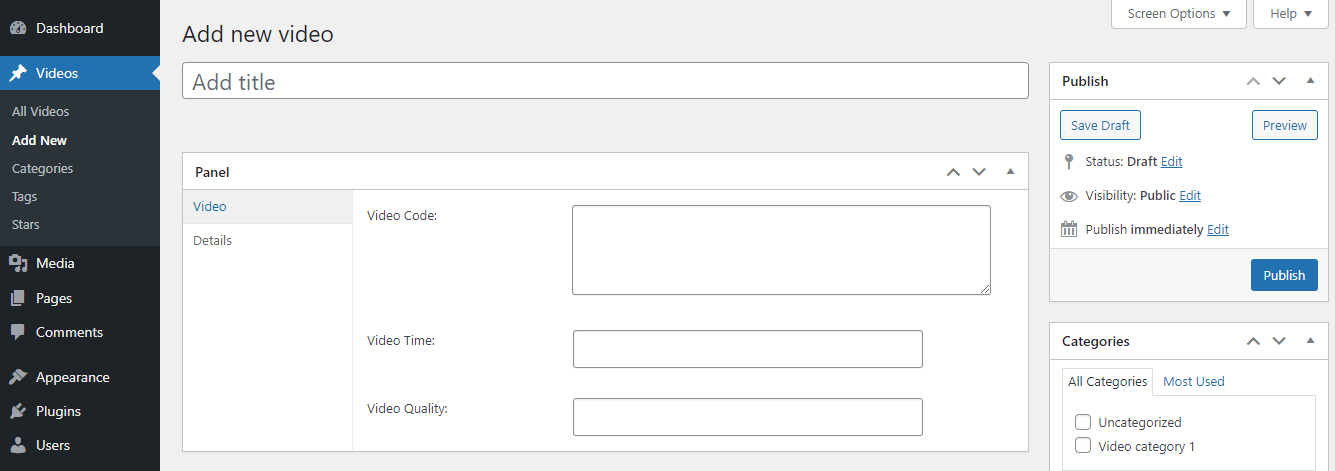
Adding Details for Stars
You can add details such as Yildiz's birthday, height, weight and picture by following the steps below.
- Go to the WordPress Admin > Stars page.
- Find the star and click on it.
- You have reached the star editing page, you can add all the details via this page.
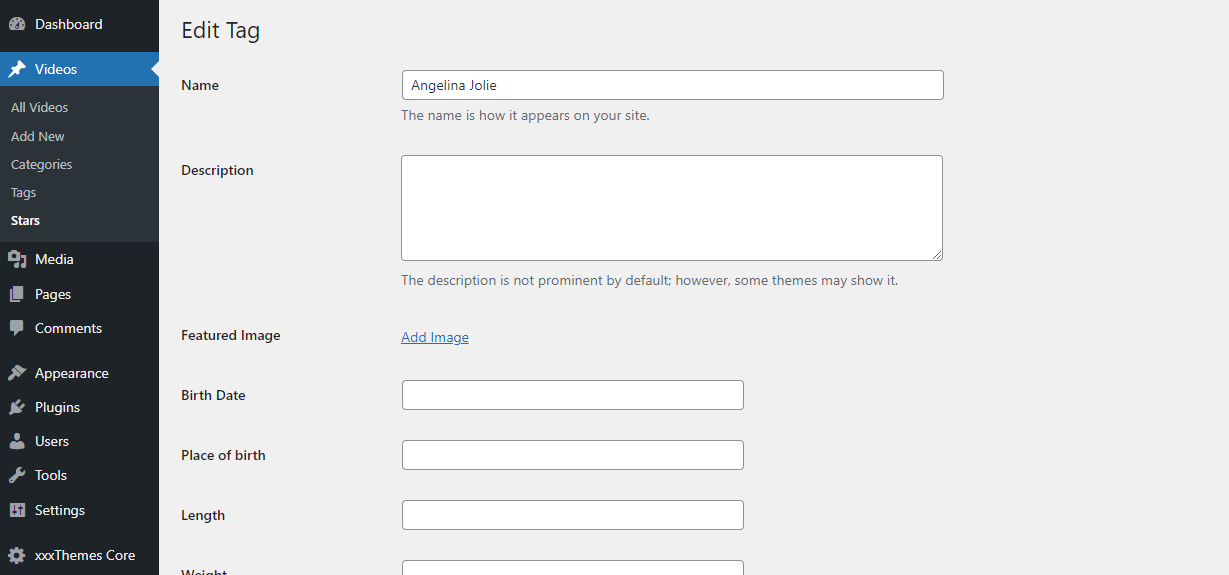
Navigation / Menu Settings
Follow the steps below to create the menus.
If you want to add a menu for the header;
- WordPress Admin > Appearance >go to the Menu page.
- Create a menu and look at the "Menu Settings" located at the bottom right.
- Display location => Select Header Menu
If you want to add a menu for footer;
- WordPress Admin > Appearance >go to the Menu page.
- Create a menu and look at the "Menu Settings" located at the bottom right.
- Display location => Footer Links Select
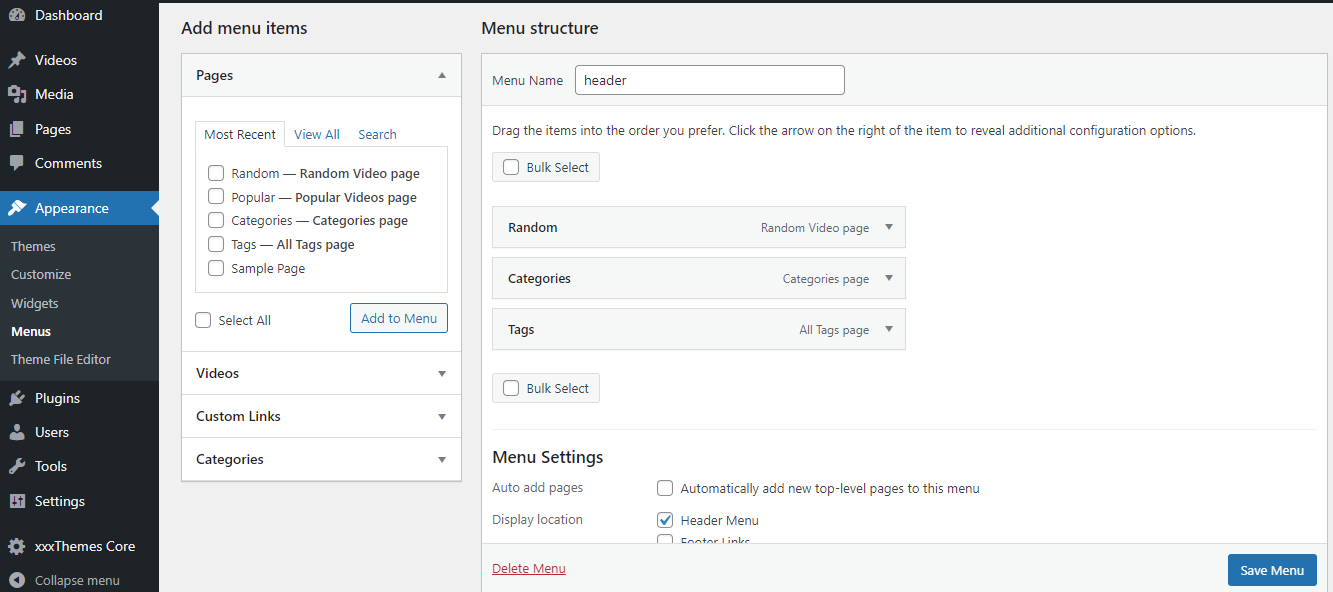
Theme Language and Translation
Please review this section in detail to add a different language or edit existing languages.
- Theme folder > in the "languages" folder "DarkTube.find the file named "pot". This is the existing language file of the theme. The translation content is included in this file.
- Make the translation with a pot editor and click "Language code (language shortcut).save it as the "php" extension. For example: en_EN for English.while php is French for fr_FR.php
- To activate the new language file, go to "Wordpress Admin > Settings > General => Site License" and select your language.
5. Troubleshooting and Frequently Asked Questions
I can't provide license activation/Theme connection?
Follow the steps below to resolve this issue.- You must have CURL October on your server. If CURL is not active, xxxthemes.com you cannot establish a connection with the servers.
- xxxThemes servers may be in maintenance, try again after a certain time.
- If your hosting provider is not helping you or cannot provide you with a solution about this, contact "xxxThemes".
Popular Videos Page, Random Videos Page, etc. there are no theme pages?
Follow the steps to fix this problem.- Go to the "Wordpress Admin > Appearance > Themes" page and delete the theme.
- Go to the "Wordpress Admin > xxxThemes Core" page and reinstall the theme.
- Pages will be generated automatically.
Contact, etc. pages do not send e-mail ?
If the email does not arrive, there may be many reasons. However, most likely the PHPMail function is turned off on your server or your hosting provider has created restrictions for you to send e-mail.- Your server may not support PHPMail. You should contact your host provider.
- Your Hosting Provider will send E-mail providers (e.g. gmail.com , yahoo.com , hotmail.com etc.) it may not allow you to send e-mail, you should contact your host provider.
- The emails may have arrived in the Spam mail folder.
- You may have entered the wrong e-mail address from KEREMIYAPANEL.
Which SEO and Cache Plugins Should I Prefer?
You can choose whatever you want from Yoast SEO, Rank Math SEO, WP Fastest Cache and WP Rocket plugins.