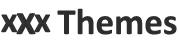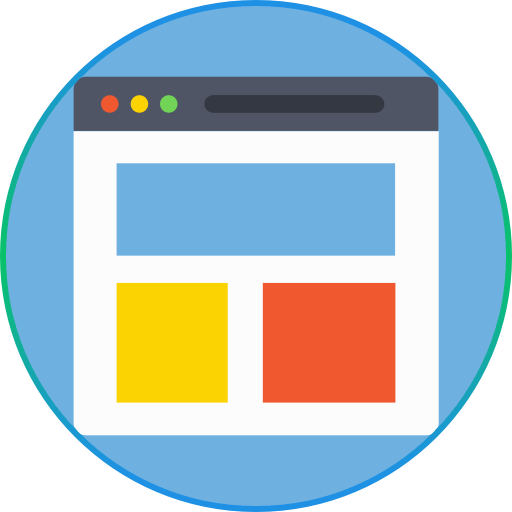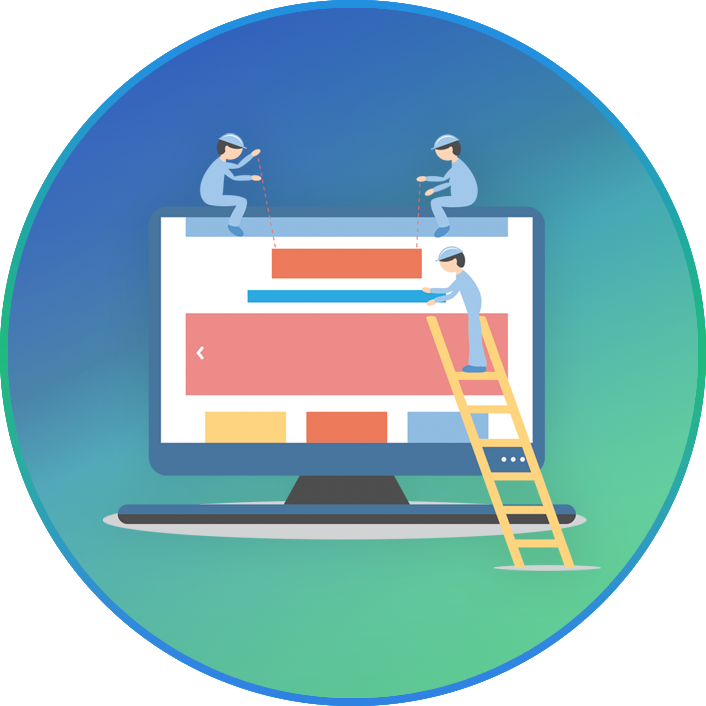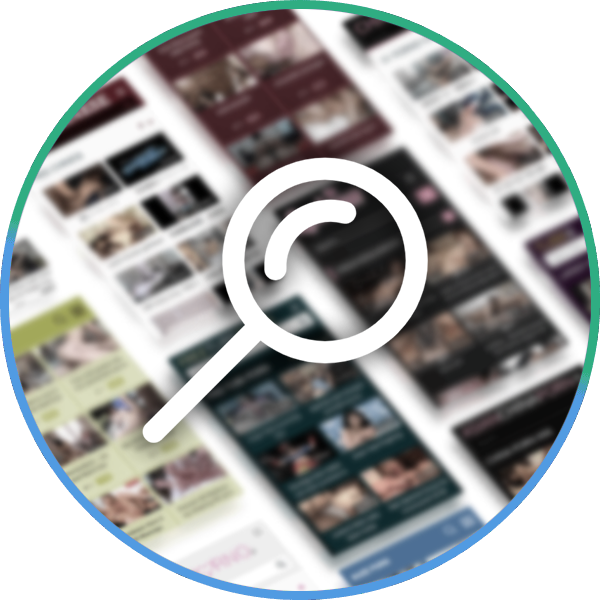How to Install WordPress: Exploring Automatic and Manual Techniques
Installing WordPress can be as straightforward or as hands-on as you like, depending on your chosen route.
There are two main ways to install WordPress: automatically, using hosting tools, or manually, which requires a bit more technical savvy.
Whether you prefer the convenience of one-click installs or the granular control of manual installations, we’ll walk you through both processes to show you how to install WordPress.
How to Install WordPress Automatically (Using Hosting Tools)
Many web hosting providers offer tools that can automatically install WordPress for you. This is the easiest and fastest way to get WordPress up and running.
Here’s how you can do it:
Use One-Click WordPress Install Tools
Many hosting services, such as SiteGround, Bluehost, or WP Engine, facilitate a one-click WordPress installation process through their control panel. This method allows you to install WordPress on your host account with just a few clicks, eliminating the need for manual software uploads or database setup.
Here’s a general overview of how it works:
1.Access Your Hosting Dashboard: Log into your hosting account and navigate to the control panel or dashboard.
2.Find the WordPress Installer: Look for an icon or link labeled “WordPress” or “One-Click Installs” in your dashboard.
Initiate the Installation: Click on the WordPress installer icon and follow the on-screen instructions. You’ll typically choose the domain where you will install WordPress and might have the option to select the directory if you wish to install WordPress in a subfolder.
Complete the Setup: Enter any requested information, such as site name, admin username, and password. After completing these steps, the installer will automatically install WordPress on your server.
Choosing a web host with a one-click WordPress install saves the time and effort required for manual installation. This is particularly beneficial for beginners or those looking to get their site up and running quickly.